How to Use Our Site
Like many e-commerce sites, our website allows you to add products to your cart and place orders online. We extend that basic functionality much further to provide advanced features that serve our health care customers while keeping our website easy to use. This page is a handy summary of important features across our website.
We've invested a lot of time and money to make our site easy to use, but sometimes things don't work perfectly on every computer or mobile device. If you encounter a problem or have questions about our site, we're always here to help — just click through to our contact page and take advantage of the options listed there. We're never more than a phone call away.
Quick Links
Product Details
All of our product pages include the critical information you need to make a purchasing decision. The screenshot below shows (1) the SKU, (2) shipping and availability information, and (3) configurable options. Not every product has configurable options. When applicable, configurable options come in two types: required and optional. For example, choosing your desired color is typically a required option, but adding personalization, such as adding your initials to radiation protection glasses, is optional. We mark required configurable options with a red asterix, and you'll need to select required options before adding an item to your quote or order.
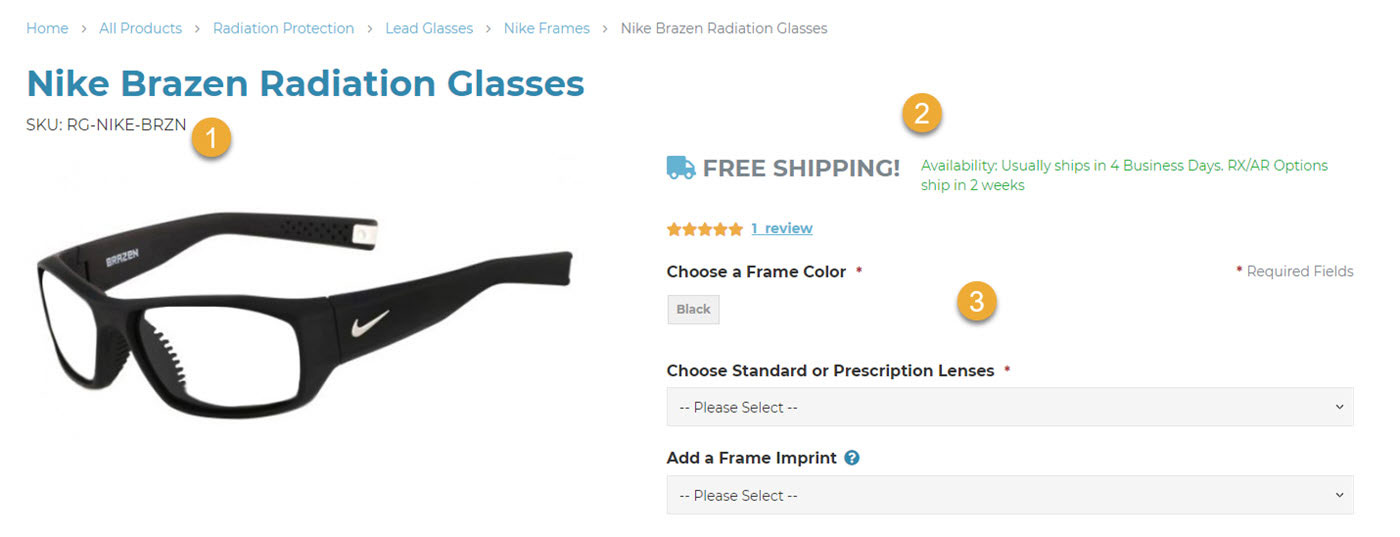
Some products have several purchasing options that are grouped conveniently on a single web page. For example, a product may come in different sizes or it may include bulk purchasing options to save you money. For products with multiple purchasing options grouped together, our presentation is a little different. As you can see in the screenshot below, each of the products shown includes its own SKU and pricing details. You can easily enter different quantities for several SKU's and add them to your quote or order.
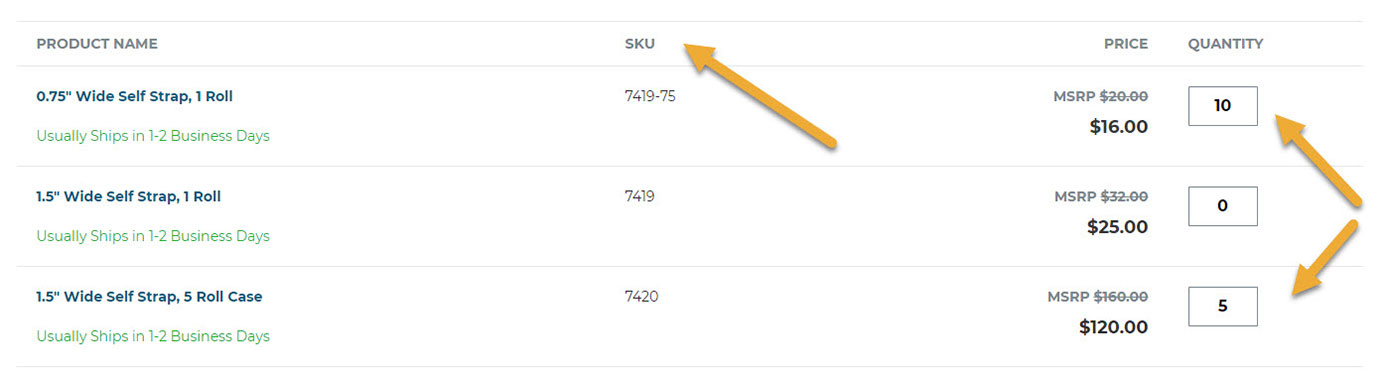 Back to top
Back to top
Product Specifications
For each product, we include relevant specifications. The details vary depending on the product, but they typically include the manufacturer and the "ship from" location, which can be important in planning time in transit. Importantly, if a product is included on a government contract, such as a GSA contract, the contract number is included here.
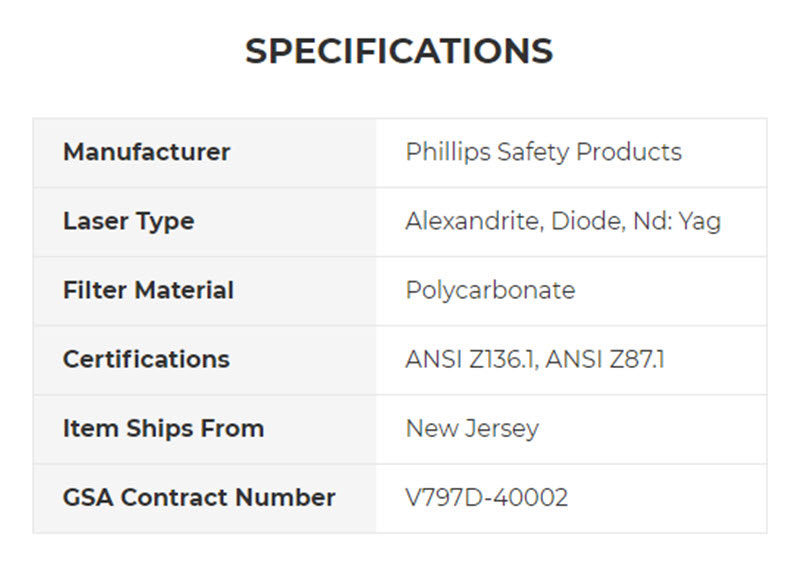 Back to top
Back to top
Product Returns
To easily locate the return requirements for each product, simply scroll down the page. All of the relevant details are included in the Returns section.
Back to topCustomer Login
On our Customer Login page, you can either log in using your email address and password or create a new account. Creating an account and using it regularly has many advantages. First, it creates a central place to review and manage all of your orders. Second, for some products that you purchase regularly, we may be able to extend special pricing, but to get these savings you'll need to have and use your account when placing orders.
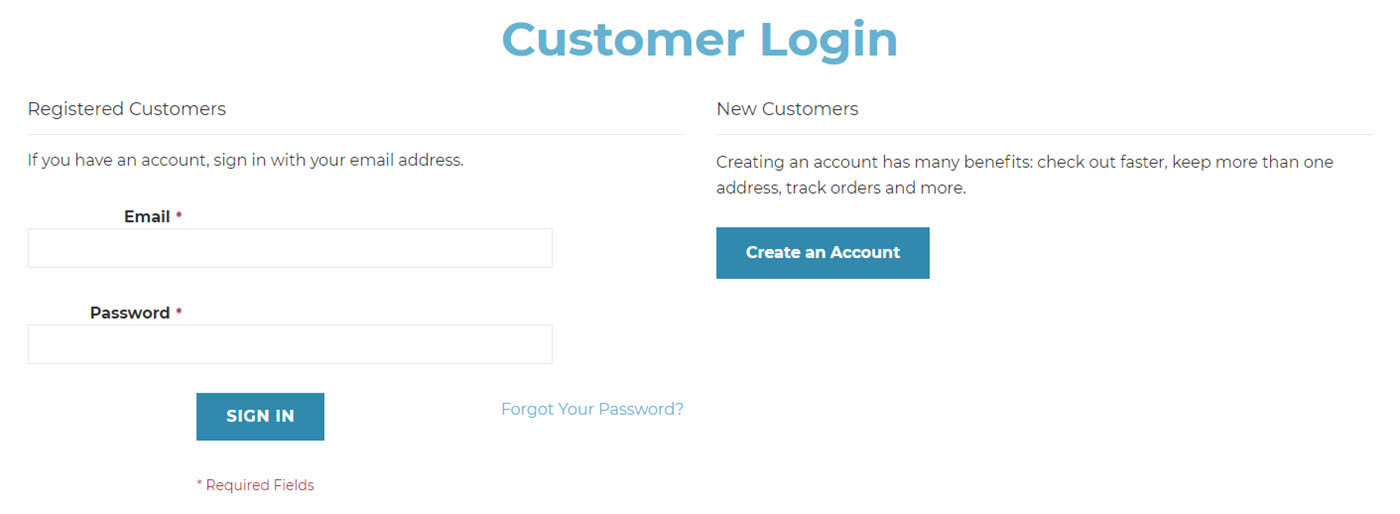 Back to top
Back to top
Request a Quote
We make it easy to receive a formal quote for 1 or more items you might purchase. We'll cover some steps in more detail, but let's start with a brief overview:
- As you navigate our site, click the ADD TO QUOTE button on each product you want to include on your quote
- As you build your quote, we'll update the product count for your quote, shown in parentheses next to our quote icon, or
- For each product you add to your quote, we'll automatically take you to a page to review and finalize your quote — just continue shopping until you've added every item to your quote; you can always get back to your quote list by clicking the icon in the upper right or by visiting our quote page
- Enter a few details, such as your email address and shipping address, so we can prepare your quote
- Click the SUBMIT QUOTE REQUEST button to make your request
We'll confirm your quote request via email just about instantly. Within 1 business day, after we review the details on your request, we'll send our completed proposal.
Don't worry about computer crashes or other glitches disrupting your quote request. We automatically save your request as you build it for a period of 4 days. As long as you use the same computer and same browser, you can return and complete your quote request at any time within those 4 days.
Back to topClick the ADD TO QUOTE Button to Add Each Item to Your Quote
On every product page, we display an ADD TO QUOTE button. Some products require a few details, such as picking a color, before you can add the item to your quote. Once you've supplied the required information, just enter your desired quantity and click the button to put that item on your quote. Don't worry about clicking too many buttons. It's easy to review and modify your request before submitting it — we'll cover that step next. For example, some customers working within a budget limitation put several items on the quote request, only to adjust the quantity or change the items before submission. Our quote tool gives you the flexibility to work the way you choose.
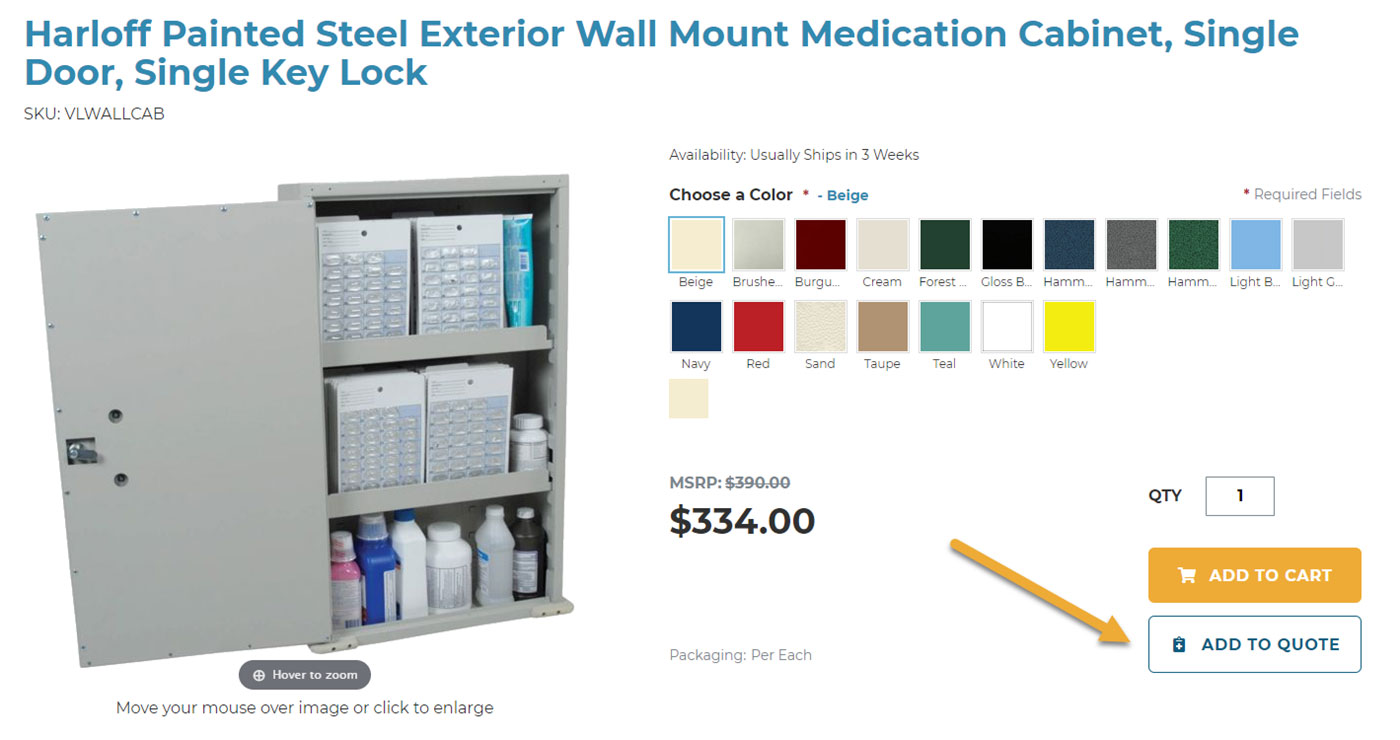 Back to top
Back to top
Review & Submit Your Quote Request
We need a few details to prepare your quote. The screenshot below calls out some important steps when reviewing and submitting your quote request:
- Provide your email address
- Let us know any important requirements for your quote, such as special instructions or delivery requirements; we put this at the top of our form because we take care to address concerns that are important to you
- Provide your shipping address; for simplicity, our screenshot shows this section collapsed, but you can make it visible by clicking the chevron ( ); at this point, if you're satisfied your request is accurate, just click the SUBMIT QUOTE REQUEST button
- Adjust the quantity of each item as necessary
- Remove unwanted items or edit the details, such as changing a color
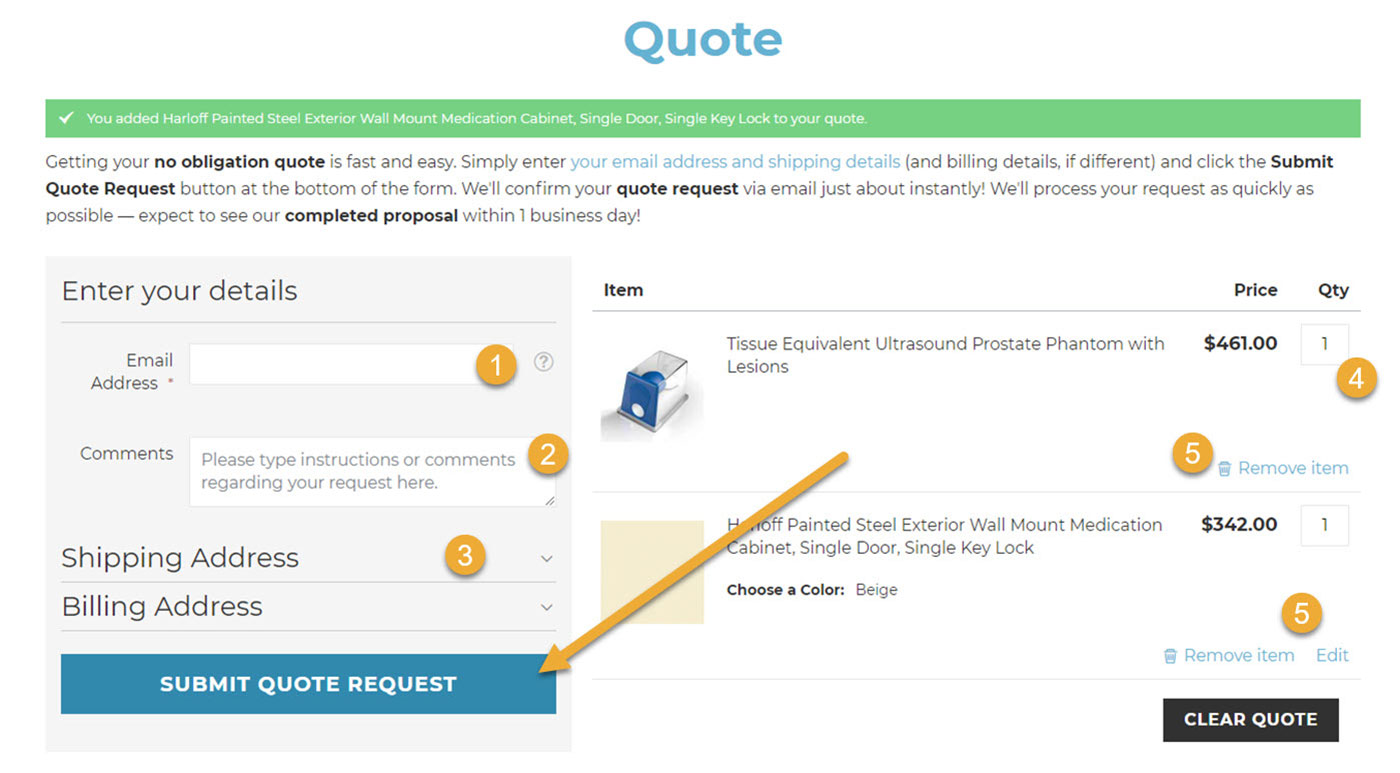
Some products require some extra information, such as color. The 5th step refers to removing unwanted items or editing item details. In the screenshot above, you may edit the second product on the quote because your product selection included a color; you may only remove the first product since it doesn't have any options to edit. The Edit link for the second item gives you an opportunity to change the color; the first product is a simple one, without options, so we don't waste your time showing an unnecessary link.
When your review is complete, simply click the SUBMIT QUOTE REQUEST button to make your request. Don't forget to watch your email inbox!
Back to topPlace an Order
When you're ready to place an order, we want the checkout process to be as smooth as possible. Our checkout process includes 2 steps: Shipping and Review & Payments.
Of course, placing an order really starts with putting products in your shopping cart. On each product you want to purchase, click the ADD TO CART button. After you add each item, we'll take you to our Shopping Cart page where you can review and modify your cart. When you're ready to begin the checkout process, simply click the PROCEED TO CHECKOUT button.
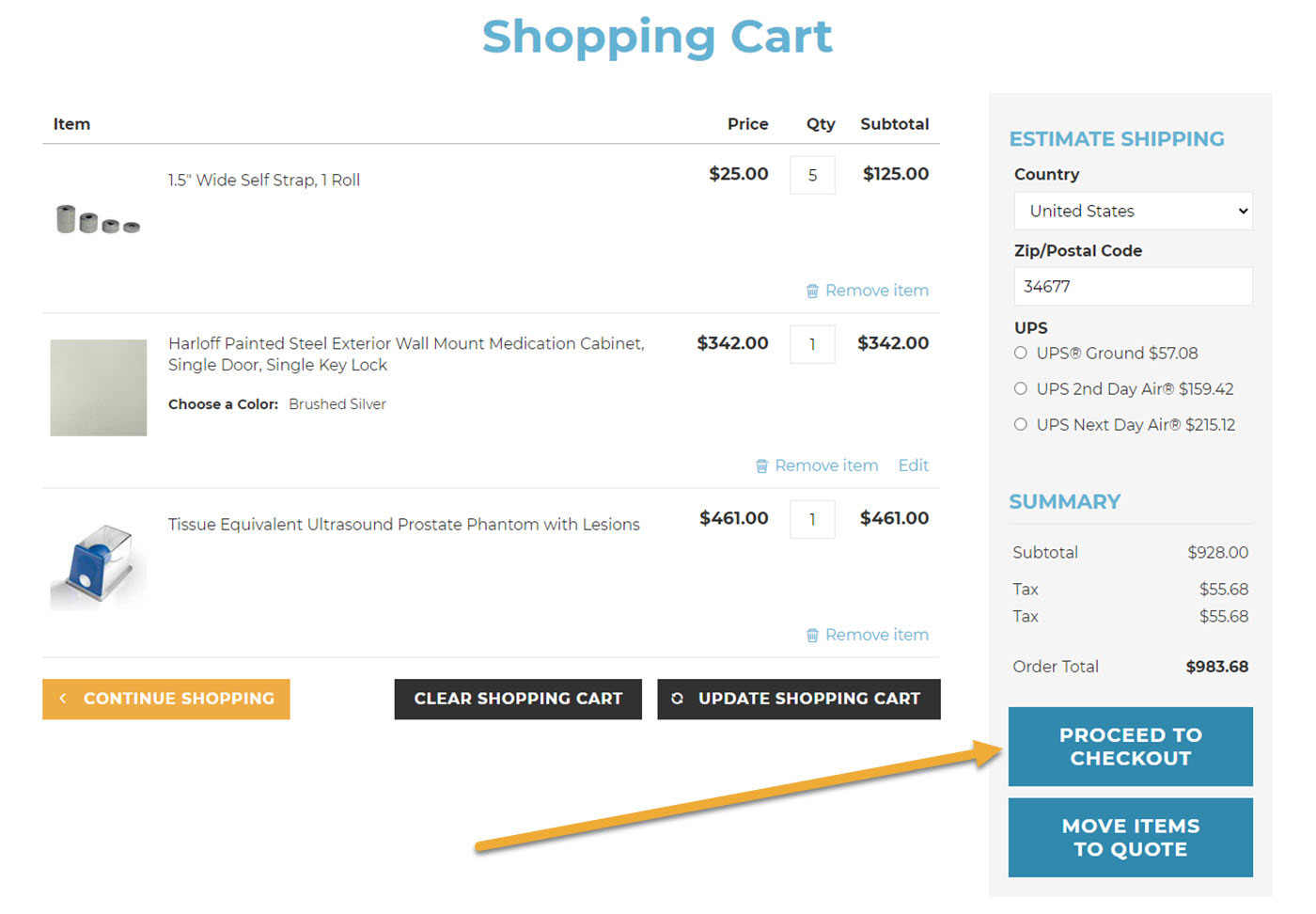 Back to top
Back to top
Enter Your Shipping Details
The first step in our checkout process is to collect your shipping details. In this step we collect your email address and your "ship to" address. Once you enter that information, we present the shipping methods available for your shopping cart. To proceed to the next step, simply choose an available shipping method and click the NEXT button.
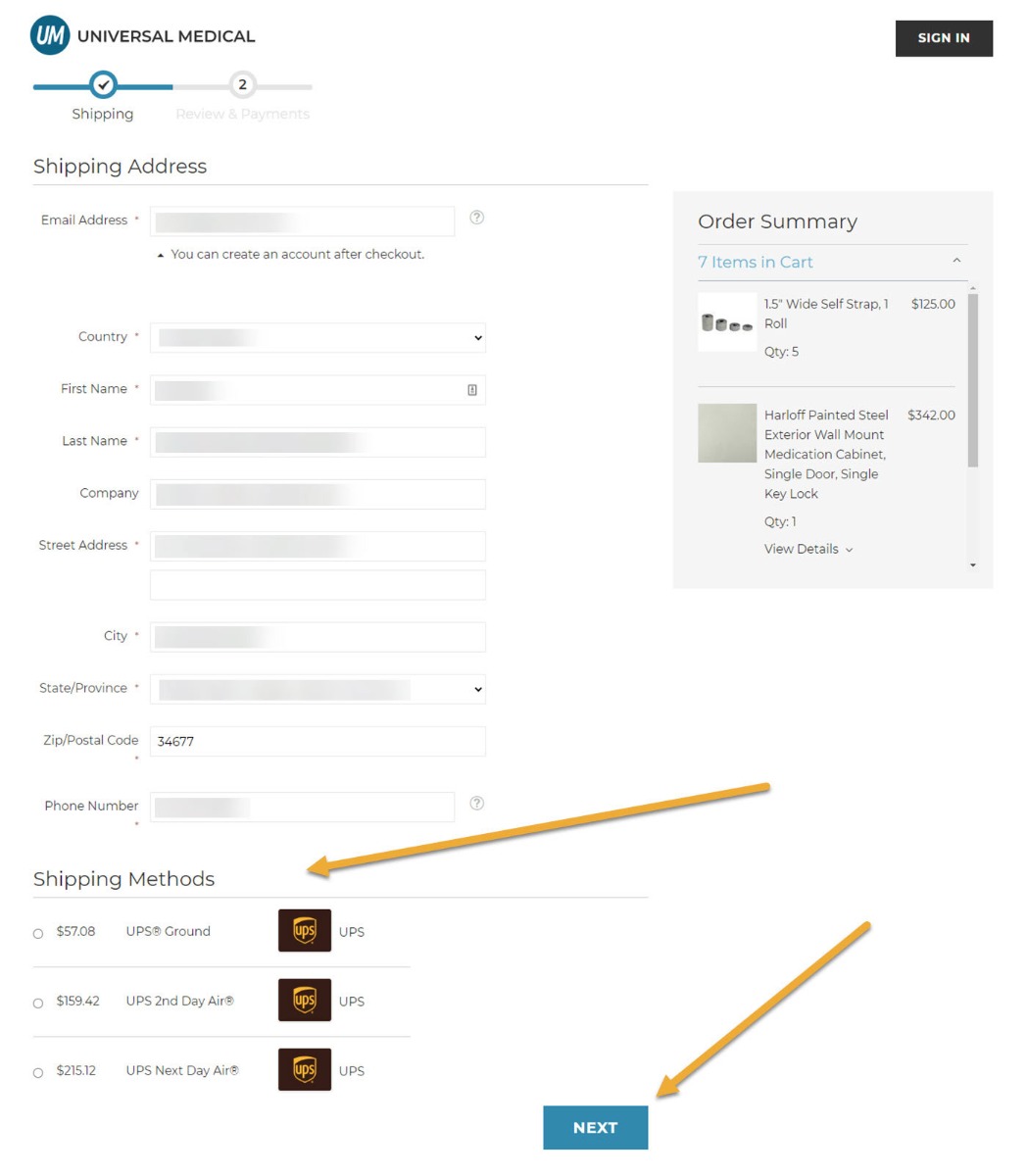 Back to top
Back to top
Enter Your Payment Details
We offer 2 payment options: credit card and purchase order. The purchase order payment option is available to those organizations who have opened a Net 30 account with us.
Back to topPayments With a Credit Card
To pay for your order with a credit card, choose the Credit Card payment method and enter your credit card details in the fields provided. Our entire site is secure, and that's especially true of our checkout page. Your card information is always transmitted to our processor in encrypted format. For simplicity, we assume that your billing address is the same as your shipping address. If that's not the case, uncheck the box and enter your billing address.
You're welcome to add a purchase order for reference, but it's not required.
Once you've entered your credit card details, simply click the PLACE ORDER button.
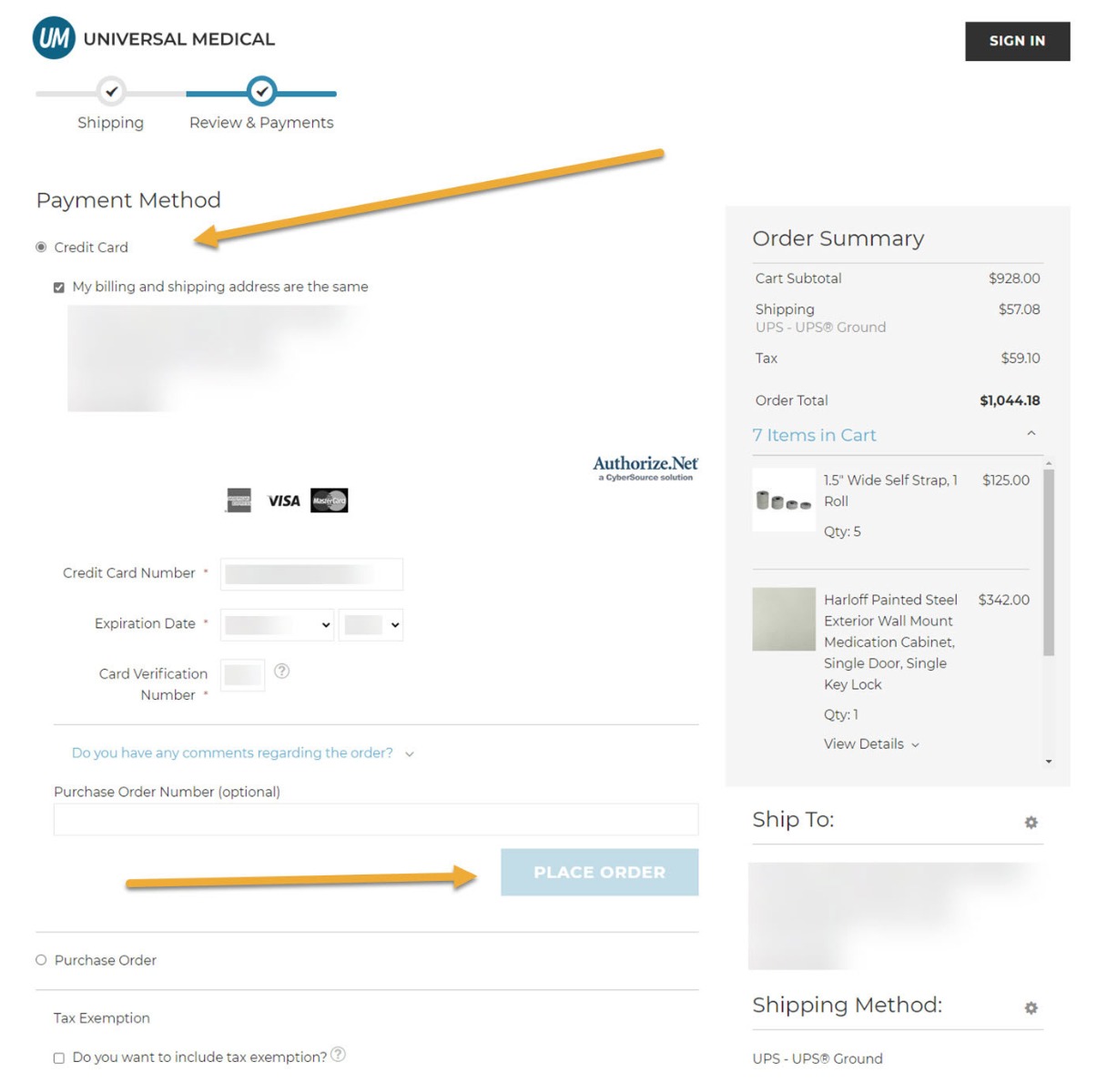 Back to top
Back to top
Payments With a Purchase Order
To pay for your order with a purchase order, choose the Purchase Order payment method and enter your required Purchase Order Number in the appropriate field. In the example below, we've unchecked the My billing and shipping address are the same checkbox to enter a billing address. For organizations paying with a purchase order, the billing address is often different from the shipping address. You'll want to have your billing address handy when making payment with a purchase order.
For payments with a purchase order, your Purchase Order Number is required.
Once you've entered your Purchase Order Number, simply click the PLACE ORDER button.
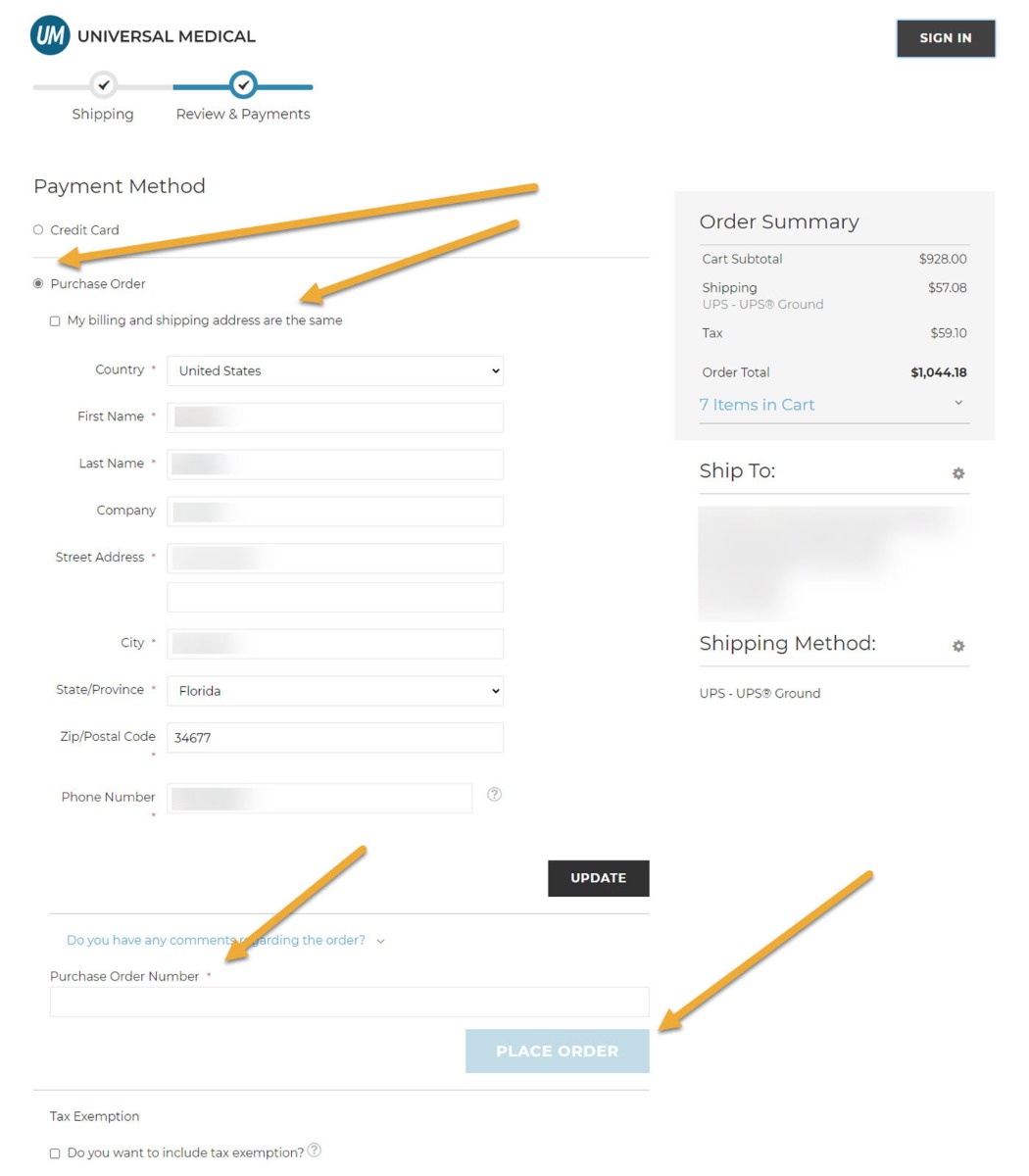 Back to top
Back to top
Estimate Shipping Charges
As you add items to your shopping cart, we make it easy to estimate shipping charges. Simply enter your zip code in the appropriate field, and our system will present the range of shipping options for your cart, along with the cost for each option. You don't need to estimate shipping charges — we only provide this option for those who find the information useful. You can simply click the PROCEED TO CHECKOUT button. During checkout, once you provide your shipping address, we'll automatically present your shipping options and their costs. We're always on the go, so we usually skip the shipping estimate and PROCEED TO CHECKOUT straightaway.
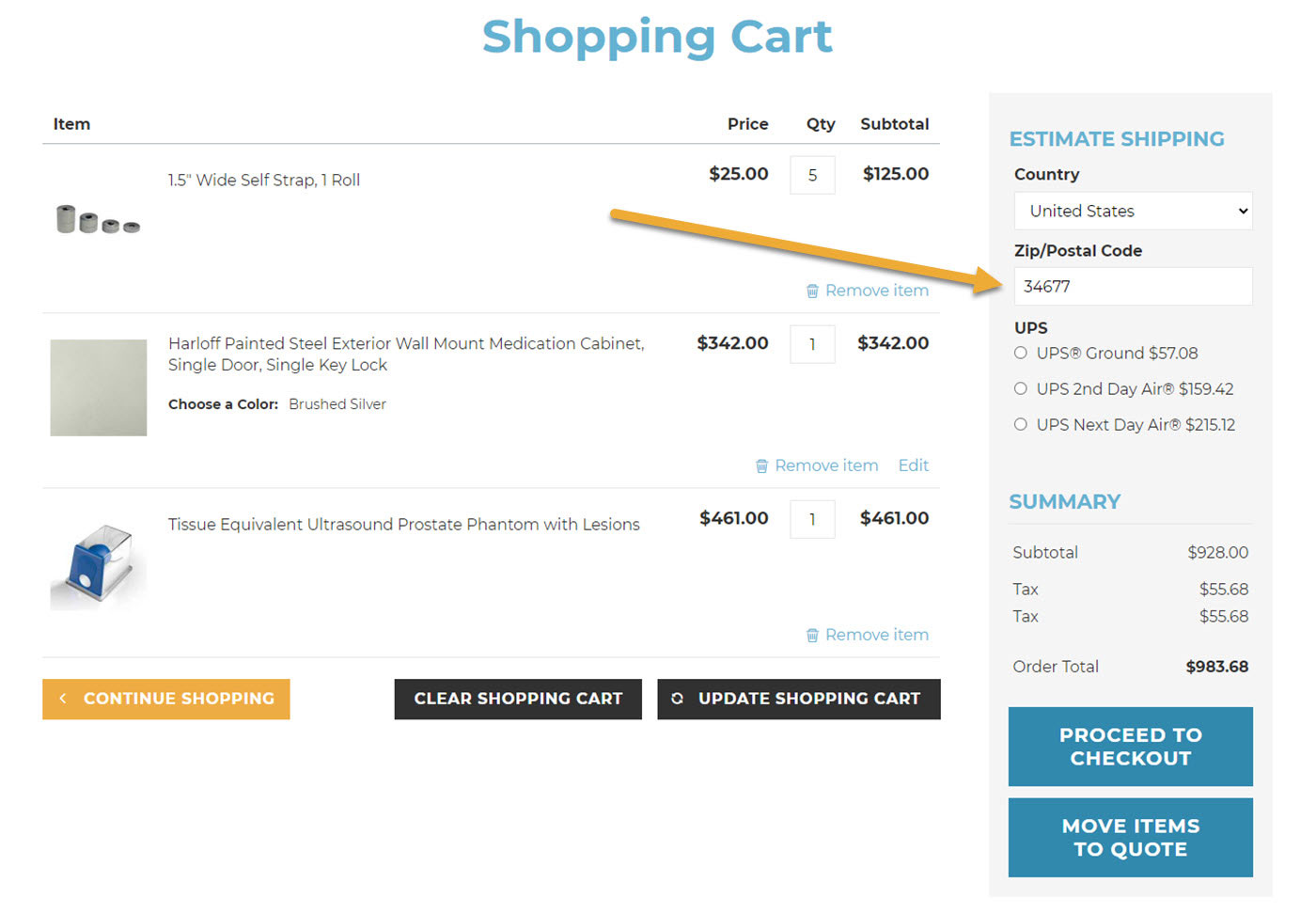 Back to top
Back to top
